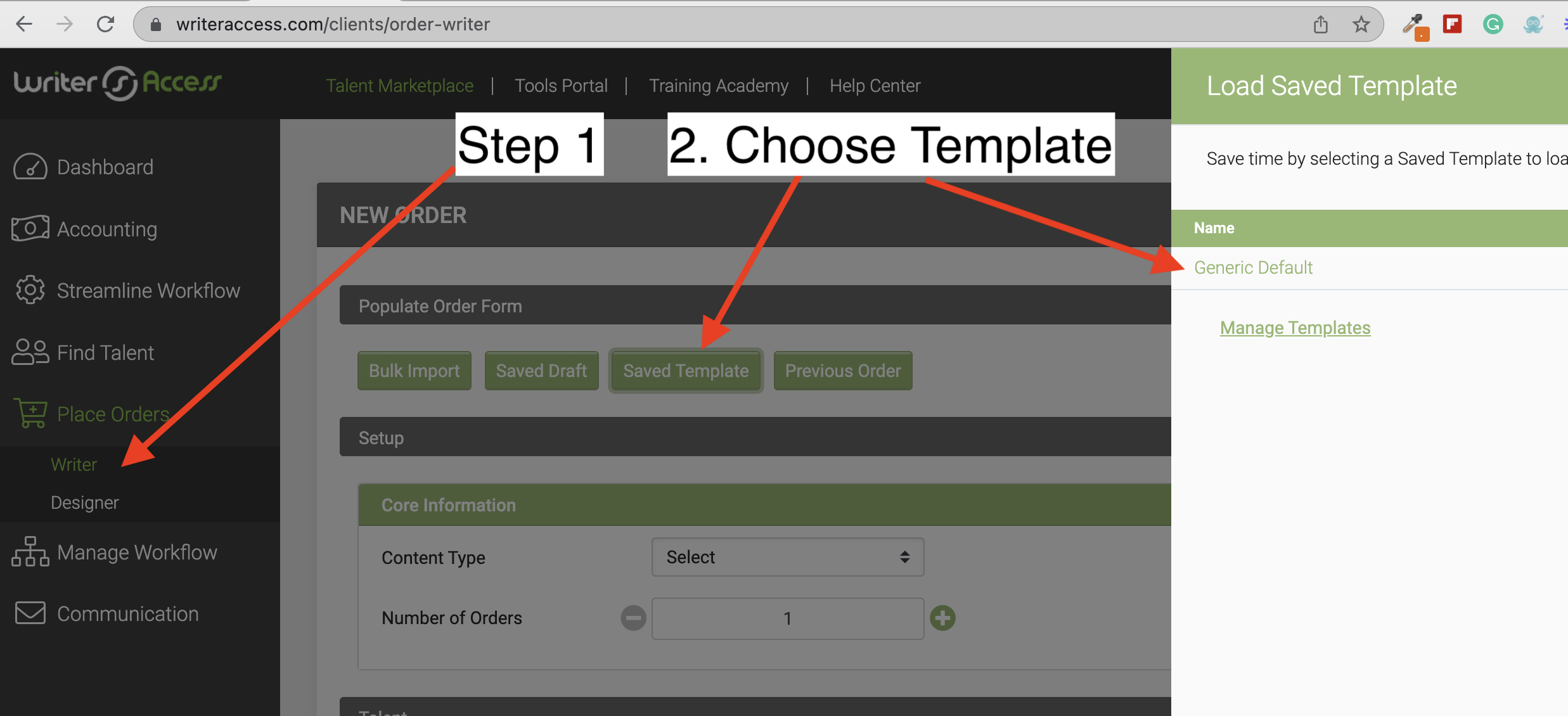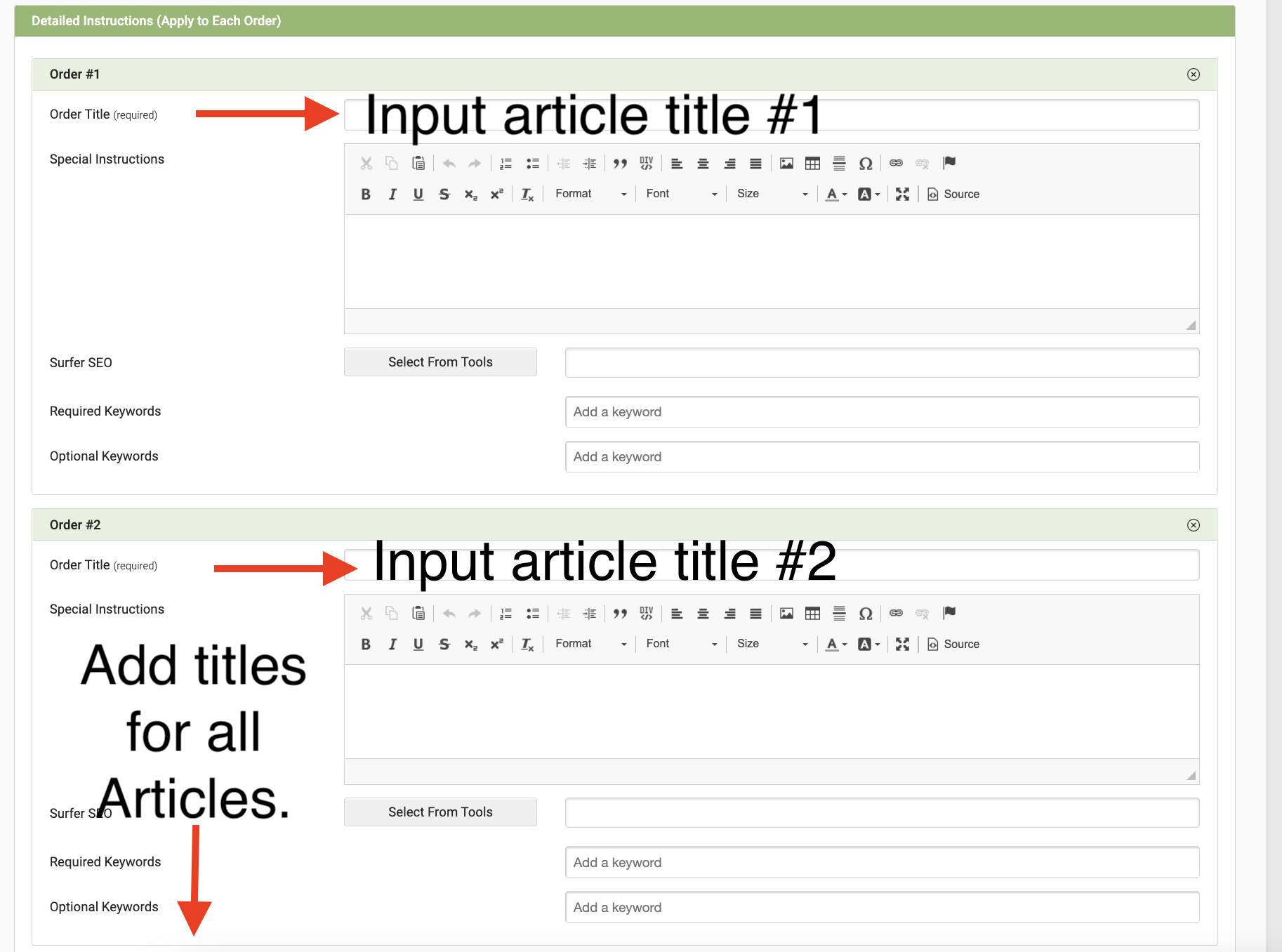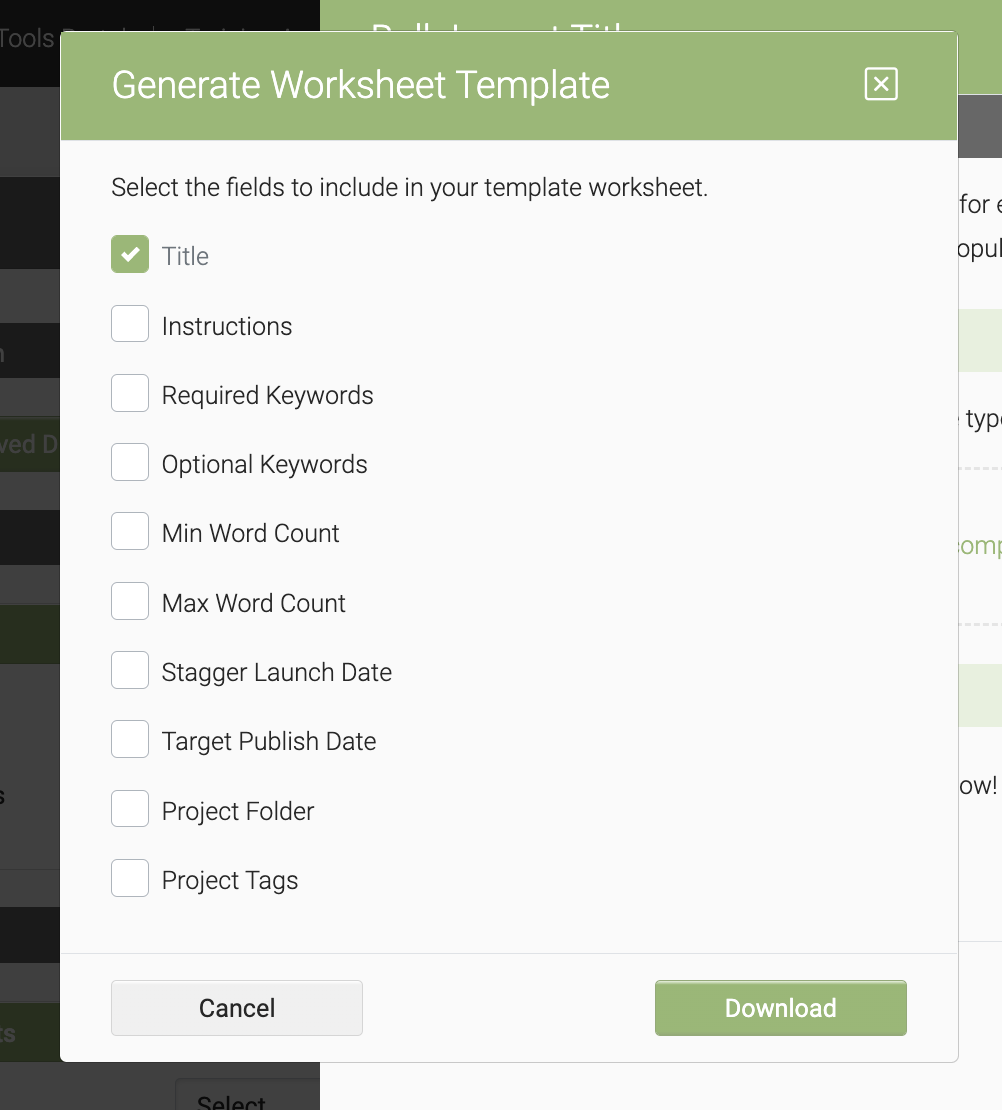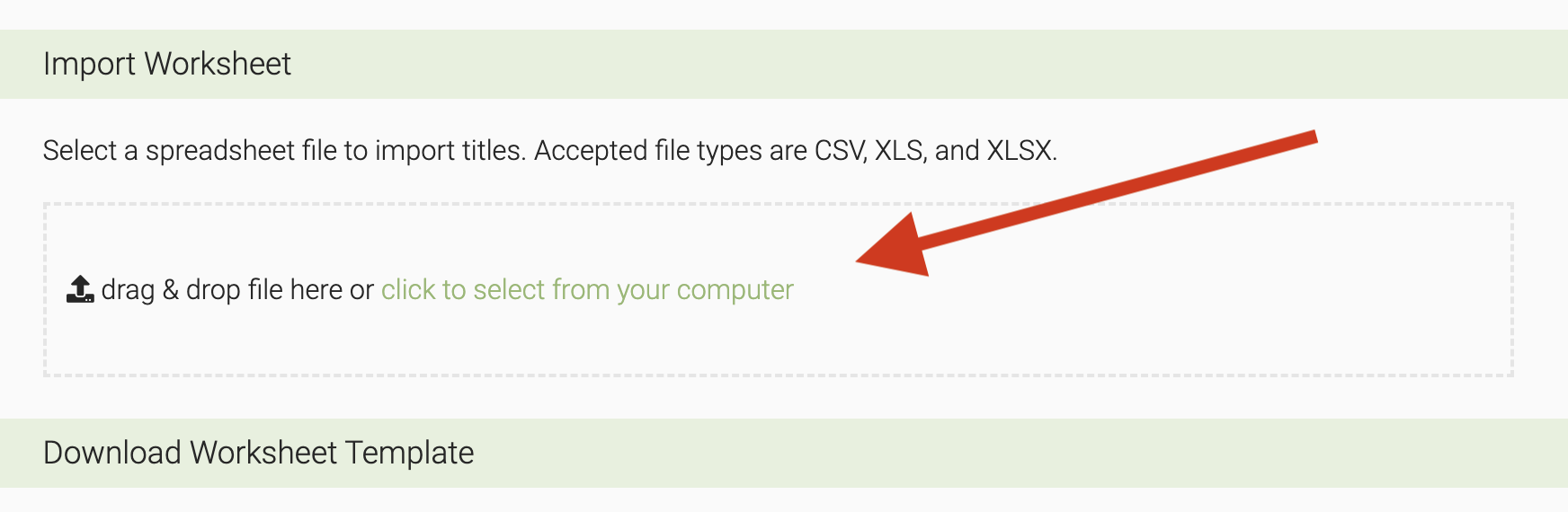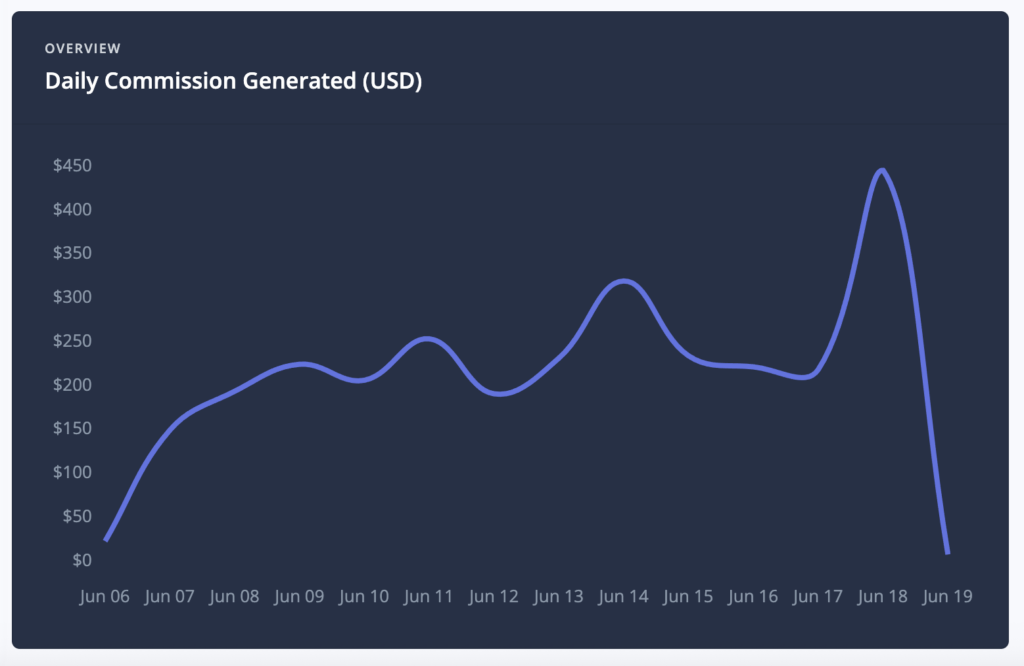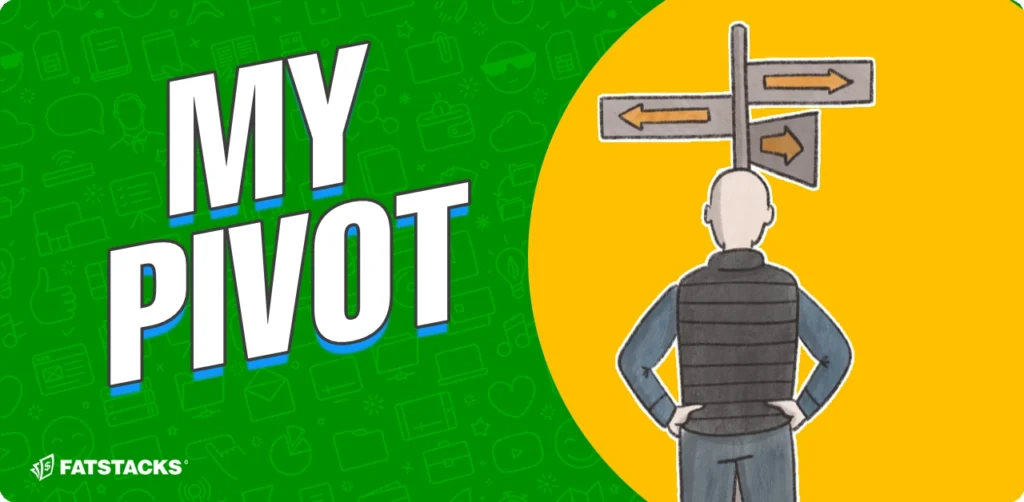I’m all about getting more done in less time especially when it comes to routine tasks. When I write, I sometimes take my time savoring the process. When I’m doing routine tasks such as ordering piles of articles, I want it done as fast as humanly possible.
Being able to order multiple articles all at once is one of many reasons I use WriterAccess for content. I often order 10 to 20 articles in one go. It takes a couple of minutes tops. I love it. It’s one way I’m able to publish a lot of content every month.
Here’s how to order articles in bulk in WriterAccess
OPTION 1: Simple Bulk Order
Steps 1 & 2: Place a “Writer” order, then choose your content order template.
Note that you do not need to choose a template. That’s optional. I recommend you do though. I have a generic default template I often use that has general instructions such as first-person, no conclusion… universal preferences I like for my articles.
Step 3: Select the number of articles you wish to order
Step 4: Add your article titles
In this step, if you have specific instructions for any particular article, you can set that out in the “Special Instructions” field for that article. This is very handy.
As you can see, the process to order bulk articles in WriterAccess is super simple and fast. Note that there are a few other selections to make such as cost per word, writer source (i.e. Love list or crowd order) and word count.
Can you set out a different word count for different articles in a bulk order? Different rates per word?
No, you cannot and this is definitely a significant limitation of the WriterAccess bulk order process. Every article in the bulk order will have the same word count and price per word. This is why I batch similar articles in bulk orders. In fact, I have no choice due to these two limitations.
=> Get $50 worth of free content at WriterAccess here
OPTION 2: Import CSV
If you’re ordering 25+ articles at once, the following CSV import method is better. Here are the steps:
Step 2: Generate a bulk import template
Step 3: Select the details you wish to include (I only include “titles”)
Step 4: Create your Google sheet
Step 5: Download the Google Sheet as CSV and import into WriterAccess
Once done, all your titles will be set out in the order form. Don’t worry, you won’t automatically place your order at this point so if there’s a mistake with CSV, you can redo it.
Also, once you’ve created a Google Sheet or Excel sheet and it’s the way you want it, you don’t have to use the “Generate Worksheet Template” feature again. Just work from your template. That’s what I do. As you can see, my template is super simple (just a title column).
It really doesn’t get easier than that to order 10, 20, 100, 500 or 1,000+ articles in minutes.
Another tip:
Another thing I do is bulk order by article type. That way the template I load up for the batch applies to all the articles regardless of what niche it is.
If I’m ordering Q&A articles, I load in my Q&A template which applies to any niche.
In other words, I don’t bulk order by site. I bulk order by article type.
I spend more time managing my 5 in-house writers than I do ordering 500 articles on WriterAccess.

Jon Dykstra is a six figure niche site creator with 10+ years of experience. His willingness to openly share his wins and losses in the email newsletter he publishes has made him a go-to source of guidance and motivation for many. His popular “Niche site profits” course has helped thousands follow his footsteps in creating simple niche sites that earn big.