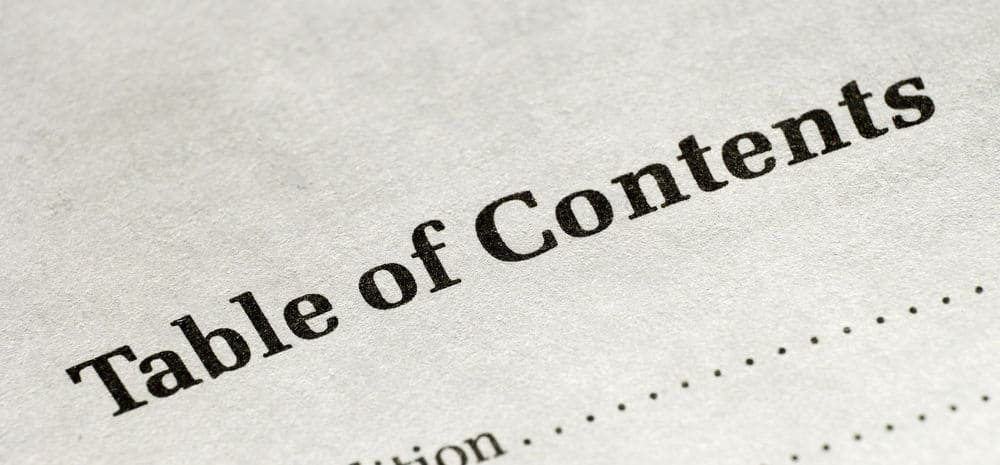
Every blogger knows the value of long posts at securing the Google rankings and improving SEO since different audiences seeking specific information will all gather in one place. For example, a guide on dental tourism may include all sorts of different information. One visitor could click on your blog to get information about the different dental procedures while the other could be there to find out more about the prices. This can increase the traffic since people will be able to find all the information they may need without too much extra effort.
However, your visitors may not be able to easily maneuver through the Content piece to find the exact information they are looking for. The best WordPress site is one where a Table of Contents (TOC) is displayed clearly. This ensures that the users can see all the information clearly, as well as jump directly to the section that interests them. This can have a significant impact on user experience, which can lead to them spending more time on your WordPress website.
TOC can have a lot of benefits on blogging, which is why many companies have developed a different table of content plugins so that developers have ease of use. Since there are so many options, developers may get confused as to which the best plugin is. Below, are some of the best WordPress plugins that you can use to enhance the overall look of your content pages.
Here are 13 Table of Contents WordPress Plugins that you can use to improve your website.
SimpleTOC (My FAVORITE – Now use on all sites)
This is a free table of contents plugin. It’s a block for Gutenberg. I use it on all sites.
When I transitioned from Classic WP editor to Gutenberg block editor, I needed to find a new table of contents plugin.
FYI, the table of contents in this post uses the SimpleTOC block.
For years I used Table of Contents Plus but it doesn’t work on Gutenberg.
At first, I went with TOC in the Ultimate Addons for Gutenberg block library (see next item in this list) but it was a bit buggy. SimpleTOC, while simple, works great with infinite scroll and doesn’t require messing around with all kinds of features.
Here’s a screenshot of the SimpleTOC block setup options:
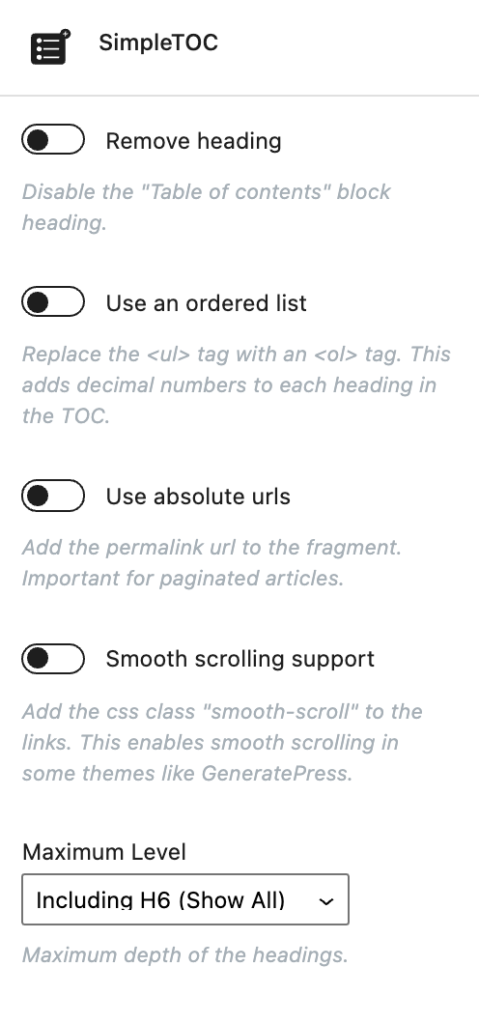
Ultimate Addons for Gutenberg
While I do install the Ultimate Addons for Gutenberg block library on every site I have, I do NOT use the table of contents block. I use SimpleTOC instead.
Why?
Because the Ultimate Addons for Gutenberg TOC didn’t work with infinite scroll. It was buggy.
In many ways this block rocks. It has some fantastic customization features so if it’s not buggy for you, it’s great. Here’s a screenshot of the customizations:
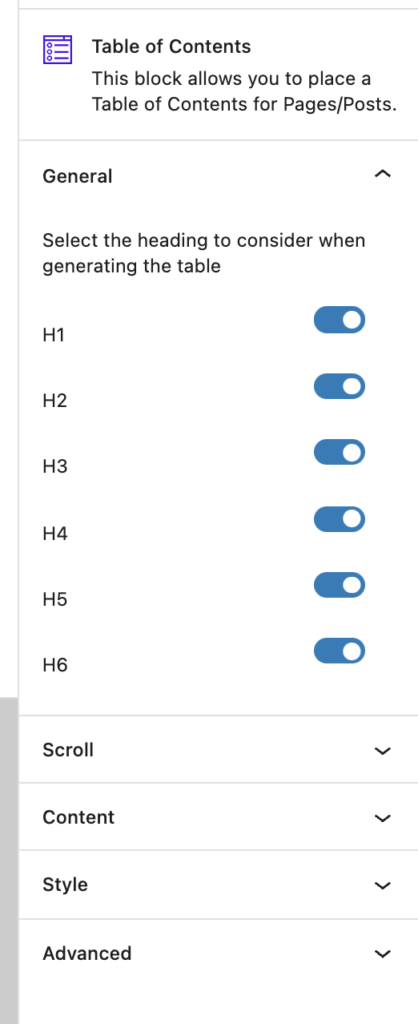
It offers far more features than SimpleTOC. I wish it worked. It’d definitely worth trying.
Ultimate Blocks
Ultimate Blocks is not just a table of contents plugin; it offers a lot more. It has a collection of Custom Gutenberg Blocks, which includes one block for TOC. This plugin is a must-have for users who have Gutenberg.
The plugin doesn’t have any additional settings and it’s pretty simple to use. All you have to do is insert the table of contents block to your content page after you have activated the plugin. This will generate an automatic TOC for you from the headings you have made in the post. You can also change the name of the TOC via the plugin, as well as place it anywhere in the content page you want.
The only problem with this plugin is that it will not work with the WordPress Classical Editor. You will have to use the Gutenberg editor for this particular plugin.
Table of Contents Plus
Table of Content Plus is one of the most popular plugins due to its amazing features and options. More than 300,000+ WordPress websites across the world use this plugin. The only problem with this plugin is that it hasn’t been updated in the last 3 years of updates.
This is the one I use on all my sites. It’s free and super easy to use.
Despite the lack of updates, it is still one of the best WordPress plugins that you can use. Your WordPress posts will definitely have a positive impact due to the simple way of adding the TOC via this plugin. It enables developers to add tables to all your custom posts types such as pages and regular posts. There are different TOC insertion options for different types of content, which makes it easier for developers.
The plugin is user-friendly since you can customize the location of the TOC as well. There is also a minimum heading tags options so that the smaller posts that don’t need heavy scrolling assistance can filter through. The plugin also shows the default contents heading but you can change this heading or even just hide it altogether. There are also options to toggle the visibility of the TOC, according to the preference of the visitor.
Other popular features of this plugin including the numerical display, smooth scrolling effects, enabling hierarchy, and a lot more! There are also other styling options that you can use to design the TOC such as wrapping style, font size, and TOC length. There are also five default styling options that you can use to create your own design from scratch.
There are also some custom shortcodes that you can use to show the TOC in specific custom locations, show full sitemaps or hide the TOC completely from the content post types.
CM Table of Contents
The CM Table of Contents is an easy table of contents plugin to use and is one of the most up-to-date plugins. CreativeMinds designed this plugin keeping in mind that users want a dedicated option to ensure that the TOC is displayed on single pages and posts. Through the free plugin, you can add a custom title for the TOC. All admin options are available on the settings page, which makes it easier to customize your TOC.
You have to check a box at the end of your content to enable the table of contents option since it doesn’t generate it automatically. There are different fields that you can use to manage the six levels of the table of contents page. At every level, you can assign a class or custom id, choose a font size and add the right heading tags.
There are also some advanced options in the premium version of the plugin. It includes features like automated TOC creation, TOC for multiple pages, collapsing the TOC when the page loads, and inserting the TOC into customized locations. It gets regularly updated, which is really great for people who want a quick and easy plugin to use.
Easy Table of Contents
Easy Table of Content is really simple and basic way TOC plugin for beginner users, as well as advanced ones who don’t to waste time over a complicated plugin. You can add a TOC to the WordPress website automatically. It collects all the headings from the content you have added and creates a nice WordPress table.
The simple TOC works well with the pages, custom posts, and posts that you have added on your WordPress site. There are several separate options that you can enable to such as automatically inserting the TOC into different types of content. You can also use to position the TOC anywhere in the content that you prefer such as before the first heading (or after).
You can also set the minimum number of headers that you want to show in the table of contents sections. This ensures that you can even hide the TOC from any short posts that don’t really need one. This comes in handy when you are a full-time blogger who needs to save time through such automated features. You can also customize the counter type for the TOC with options like decimal, Roman alphabets or numeric counters.
There are also other customization options that can come in handy for blogging. For example, you will be able to choose any of the fixed or relative widths provided within the editing area, as well as provide a custom width that you prefer. You can also determine the font size and find separate fields for other customization options as well.
For beginners, there are five readymade themes that can help you while you are getting the hang of the plugin. It is also possible to create your own theme based on your personal tastes. You can choose the border, title, background, link, link visited colors and link hover. There are also some advanced settings that allow you to define which header tags need to be including the TOC.
This plugin is compatible with the WordPress version and is one of the most popular ones online. The best part is that it is free to use and can be downloaded easily from the WordPress.org repository.
Fixed TOC
The Fixed TOC plugin displays the TOC in a unique way and allows you to create one based on your personal preferences. The plugin scans the content that you add and automatically creates the table of contents page based on the headings in the post. It works perfectly with all the different content types, ensuring that you can have a variety of posts.
There are two main ways to display the TOC in your content: the fixed sidebar and the smart show. The plugin also has many different attractive styles that you can use to help you get started. This is also helpful for seasoned bloggers who don’t want to waste a lot of time on a single TOC. You can customize according to your personal tastes through the options in the live customizer section that exist for position, size, font, and color.
The plugin also has a smooth scrolling feature that visitors can use. It allows them to scroll to any section of the content via the TOC. The heading indicators in the TOC will also allow them to view their current position in the content. The TOC can also feature subheadings through additional points; the TOC becomes longer depending on the content you add. However, this can become quite unappealing and annoying to scroll through. This is why Fixed TOC plugin allows the visitor to toggle the subheadings to hide or view the additional points as per their needs. You can also fix or float the TOC through this plugin.
Multipage
Multipage is creates TOC for developers for multiple pages. This plugin essentially allows the developer to divide the posts into multiple subpages. You can place the table of contents on the first page or every subpage, according to how you want the page display to look.
This format can actually help you increase page views. This is because the table of content redirects the users to the subpages, which counts as a single page view. You can also customize the look of your page display if you have some CSS knowledge. All you need to do is create a new multipate.css file and put it on the WordPress theme/CSS/folder.
This plugin is only meant for bloggers who want to create subpages of the content.
Shortcode Table of Contents
Shortcode Table of Contents is designed to generate TOCs through shortcodes. You will need to design and use the shortcode in your blog post to add the TOC to your page display. There are a handful of parameters that the shortcode plugin works on. They include:
- Content
- Headers
- Speed
- Anchor-Text
- Anchor-Class
- Top_Class
- Spy True/False
- Position Append/Pre-pend
- Spy-Offset
To use this plugin in an effective way, you will have to learn the different ways to use the parameter to create the shortcode. This can be time-consuming to learn, which is why not many people prefer this method. It is also worthy to note that the plugin hasn’t been updated in a few years. However, people who have knowledge about shortcodes will find this plugin easy and clear to use.
LuckyWP Table of Contents
LuckyWP created this Gutenberg supported TOC plugin for WordPress bloggers who want their page display to enhance user experience. The plugin allows users to insert the TOC automatically and manually, as they please. You will also be able to use the Gutenberg block or shortcodes to create your TOC.
You can enable the minimum number of headings to display in the TOC if you only want the table of contents for the longer posts. There are also options to display the table in a linear or hierarchal view, based on your preferences. The plugin also allows a high degree of customization since you can tweak the float, title, font sizes, width, colors, items font size, etc from the control panel. There are also four main color schemes that you can use for your table of contents including dark, light, transparent, and white.
Other features on the plugin are smooth scrolling, customizable labels, and toggling hide or show options. It is a relatively new plugin but still has hundreds of downloads. You can use it through the Gutenberg and WordPress Classical editors.
Element Pack (for Elementor)
IMPORTANT: I do not recommend Elementor. I recommend using Gutenberg instead for pagespeed performance purposes.
The plugin will allow you to create a floating table, which visitors can use. They will also be able to toggle the button to hide or show the TOC as per their preferences. You can even toggle the sub-headings so that the TOC looks more concise.
The only problem is that you will need to install the Elementor Page Builder to use this plugin or else it will not work.
JCWP
The JCWP is a simple table of content creator that beginners and experts alike can use for their WordPress site. The free plugin is full of effective functionalities and tools that can make it really great for the developer who wants an interesting looking page. One of the most popular features of the TOC plugins is it allows you to display all containers of the table onto the page or post. This can be pretty useful and even enhance the user experience of your website.
The plugin also has support for animations, which makes your blog look more interactive and fun. You will also be able to do a decent amount of customization with the plugin.
HM Content TOC
The HM Content TOC plugin allows you to create a table with HTML elements. After creation, you can assign them to page or post contents easily. The process also uses shortcodes to create TOC for WordPress websites. This can be really great for people who want a clear way to create their TOC.
You can also change the default settings for the TOC’s header and title. These defaults will be used when you apply a shortcode without any parameters assigned. This plugin is an easy and lightweight option for people who don’t want to install complicated plugins.
The Table of Contents section is important for blogs, posts, or pages that run long. Longer posts are great for SEO since they can include all sorts of different information. The TOC can help you rank better on Google since you can easily target a higher ranking by using effective headings. This will ensure that you page viewership stays up.
The Table of Contents section will also allow for improved user experience since users can easily locate the information they want. This will ensure that they will not get frustrated with irrelevant information and end up closing your site. It will encourage users to stay on the page, browsing through the content at their leisure.

Jon Dykstra is a six figure niche site creator with 10+ years of experience. His willingness to openly share his wins and losses in the email newsletter he publishes has made him a go-to source of guidance and motivation for many. His popular “Niche site profits” course has helped thousands follow his footsteps in creating simple niche sites that earn big.






Hi Jon,
Thanks for including ‘Ultimate Blocks’ on the list.
I am one of the co-founders of ‘Ultimate Blocks’ plugin. I wish we could make this plugin available for Classic Editor. But the thing is, Gutenberg is the future. Sooner or later, we will have to embrace this new block editor. So why not now!.
However, thanks again. Much appreciated.
Regards
Istiak Rayhan
I will never embrace it, using classic editor for 13 years, why change it when it’s perfect?
It was so easy to teach some of my older students to use classic editor, but none of them is capable to understand Gutenberg
Ultimate Blocks is probably one of the most bloated plugins ever.
I personally have used it and best thing i ever did was remove it and replace it…
Hi Jon, so using the Table of Contents Plus plugin, how do you get the items to appear on the left and right (shown as 2 columns)…I am unable to find any setting for that…by default it shows everything in one column
Hi Jon,
Any idea how to create table of contents that has a grid of images instead of just text?
Sorry, I have no idea.
hi Jon,
Do you know which of these is fastest in terms of impact on post and website load speeds. I am trying to economise and make my GeneratePress posts and website as fast as possible. Currently using Easy Table of Contents, just wondering if there was a faster/lighter one?
Thanks in advance
Hey John, I don’t know the fastest but Table of Contents Plus is quite good.
Thanks for sharing this lovely post . i have a question if i don’t want to use table of content in a particular post how can I disable table of content plus plugin for that particular post.
I set Table of Contents Plus to only show up if I put in the shortcode in the post. If the shortcode is not there, it won’t show up.
Hi Jon,
First of all, thank you for the good article.
Is it possible to teach it as well?
Thanks a lot