
FYI – the screenshot above pertains to one of my high-traffic run-of-the-mill niche sites. It’s not for this blog (FAT Stacks). Also, the shares are low because I use Shareaholic and SumoMe for my sharing buttons.
When you monetize with display ads, page views are an important metric. In fact, regardless how you monetize, page views is a pretty important number. The more, the merrier.
Suppose you earn $40 revenue per thousand page views (RPM), 20,000 additional page views is an additional $800 ($40 X 20). That’s not bad additional revenue using a free tool that takes 2 minutes to install.
In fact, I pay a lot of attention to RPM. Generally, the more page views I get, the more revenue I generate.
That said, I do pay attention to user experience. I don’t use slide shows that send visitors to another page for every image. I don’t like those sites so I don’t publish in that way.
I prefer scrolling for content, so that’s what I offer – extensive, high quality content that’s contained on one URL.
Nevertheless, I do deploy tools and methods for keeping people on my site.
One tool I discovered about 8 weeks ago is AddThis. I’m still using the free version.
Specifically, I use the AddThis related content thumbnail tool (a.k.a. “”recommended content widget”).
Yeah, I know this has been around for a while. It’s nothing earth-shattering. But it sure works.
My AddThis Twist
I don’t just implement one set of related content thumbnails. I implement 3 sections in the bottom section of my niche blog separated by other types of content such as videos, ads, etc.
Most related content plugins and tools place related content thumbnails automatically and provide the display of one set. That’s why I use AddThis. With AddThis, you get a snippet of code that you can place wherever you like in your content… and can do so in multiple places.
How to get the related content thumbnails and install it on your blog
1. Visit the “Recommended Content” widgets from AddThis.
2. Scroll down to the free widgets. Select the type of recommended content widget you would like.

3. Configure It. The following screenshot shows exactly how I configure the settings:

4. Embed the code snippet on your site.
There are 2 pieces of code. One piece (Step 1 code) is placed on every page of your site. I place this in the <body> section (just as AddThis instructs).
The other snippet of code (Step 2 code on the configuration page) is the code that dictates placement. Because I place 3 sections of AddThis recommended content sections, I place each snippet precisely where I like my “recommended” content sections placed.
2 Questions Remain:
1. Where EXACTLY do I place the “recommended content” sections?
2. How do I get 30,000 to 35,000 DAILY page views?
Those questions I answer plus reveal a whole lot more in my Advanced authority niche blogging course.

Jon Dykstra is a six figure niche site creator with 10+ years of experience. His willingness to openly share his wins and losses in the email newsletter he publishes has made him a go-to source of guidance and motivation for many. His popular “Niche site profits” course has helped thousands follow his footsteps in creating simple niche sites that earn big.

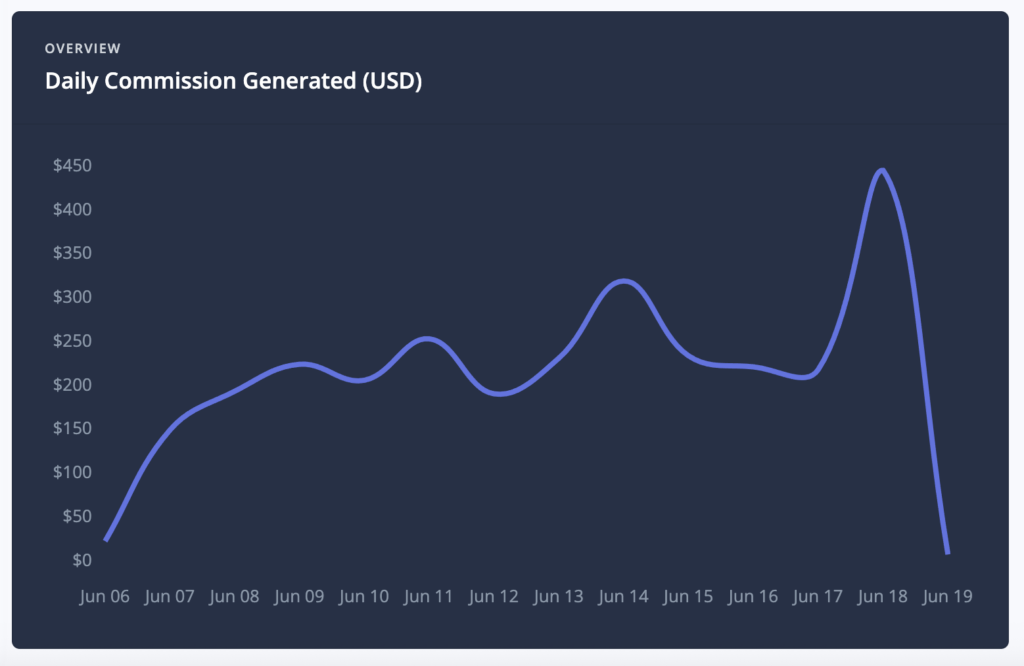
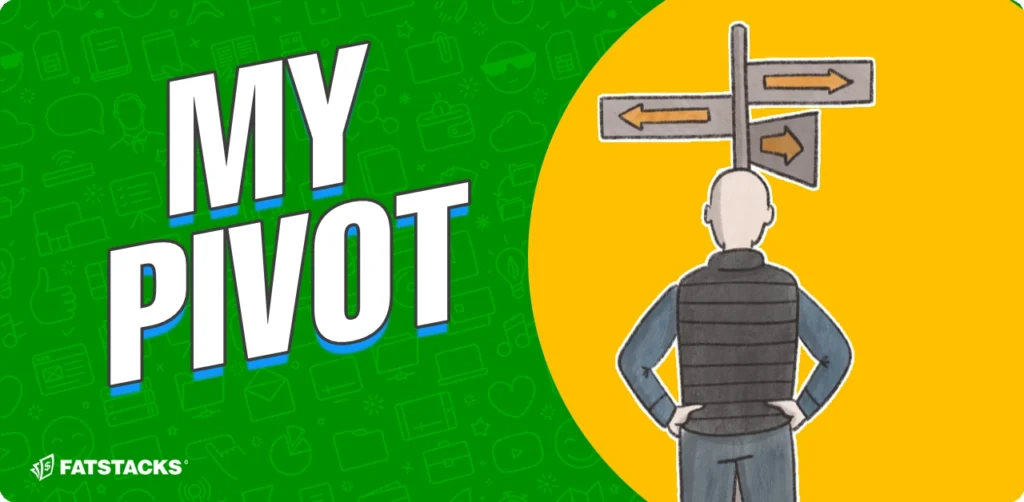



I tried putting the first code into my “body” section under the eleven40 footer (before the code). I then did as instructed and put the second code where I wanted it in my posts. Well, it didn’t work and I didn’t see any of the recommended content. Could you perhaps show screenshots of where exactly you put the first code? I think that’s what I’m having problems with. Thank you!
dang it, I mean the actual END of the BODY code.
I’ve switched to SumoMe for share buttons because it’s easier to use. AddThis works fine, I just like the suite of features SumoMe offers. Check it out. It’s free.
I was always afraid of Adsense as a revenue source because you hear people get banned. Is that an issue or can you move onto another display source?