
With more and more mobile and tablet traffic for most websites, it’s definitely a good idea to carefully analyze display ad placement on each device.
By device I’m referring to desktop computers, tablets and mobile phones.
Not only can testing different placements by device help increase revenue, it may be necessary to make changes to avoid breaching Adsense policies.
Adsense has 3 mobile phone ad display rules that I didn’t know existed until not too long ago. They are:
- Google Adsense has a policy prohibiting 2 Adsense units showing up on a mobile phone screen at the same time.
- Adsense also prohibits ads greater than 100 px in height above the fold on mobile phones.
These 2 rules alone should inspire you to pull out your phone and check your website.
Since different rules apply to different devices, chances are most publishers will want to customize ad placement by device.
My ad placement is definitely different by device.
Fortunately, it’s not difficult to do with WordPress using one of 2 free plugins.
There are 2 ways you can go about this. They are as follows:
Option 1: Ad Inserter plugin “Device” feature
The Ad Inserter ad management plugin offers the ability to dictate on which device(s) an ad zone will appear.
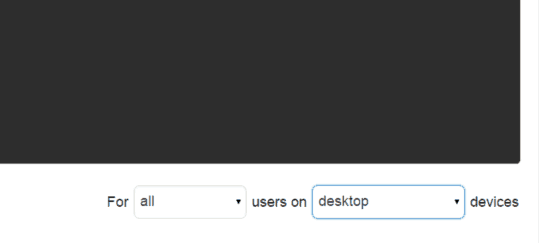
With this feature, you can dictate exactly on which devices or combination of devices the ad in that zone will appear.
BUT, this is not my preferred method.
I prefer using a free plugin called WP Mobile Detect. Which takes us to option 2.
Option 2: WP Mobile Detect
WP Mobile Detect is a free plugin that is super easy to use.
All you do is wrap ad code with specific shortcodes which dictate on which device or devices that ad shows up.
Moreover, you can use WP Mobile Detect to control any content with respect to the devices on which it shows.
Finally, and this is a big reason I prefer using WP Mobile Detect over Ad Inserter for this control, and that is I can use it in conjunction with Ad Inserter.
What I mean by this is I can (and I do) use WP Mobile Detect controls within Ad Inserter zones. This way I conserve ad zones with Ad Inserter.
Also, I can control what content in the sidebar displays on certain devices with WP Mobile Detect very easily simply by using the shortcodes.
If you use Ezoic, WP Mobile Detect works with Ezoic ad tags too (I use Ezoic and I use WP Mobile Detect to control on which devices specific ads are shown).
Where do you get the WP Mobile Shortcodes?
There’s a full list here.
What should you use?
It doesn’t matter.
The important thing is that you carefully review your ad placement on all devices to ensure you’re within ad policies and to see if you can improve ad performance on one or all devices.

Jon Dykstra is a six figure niche site creator with 10+ years of experience. His willingness to openly share his wins and losses in the email newsletter he publishes has made him a go-to source of guidance and motivation for many. His popular “Niche site profits” course has helped thousands follow his footsteps in creating simple niche sites that earn big.





