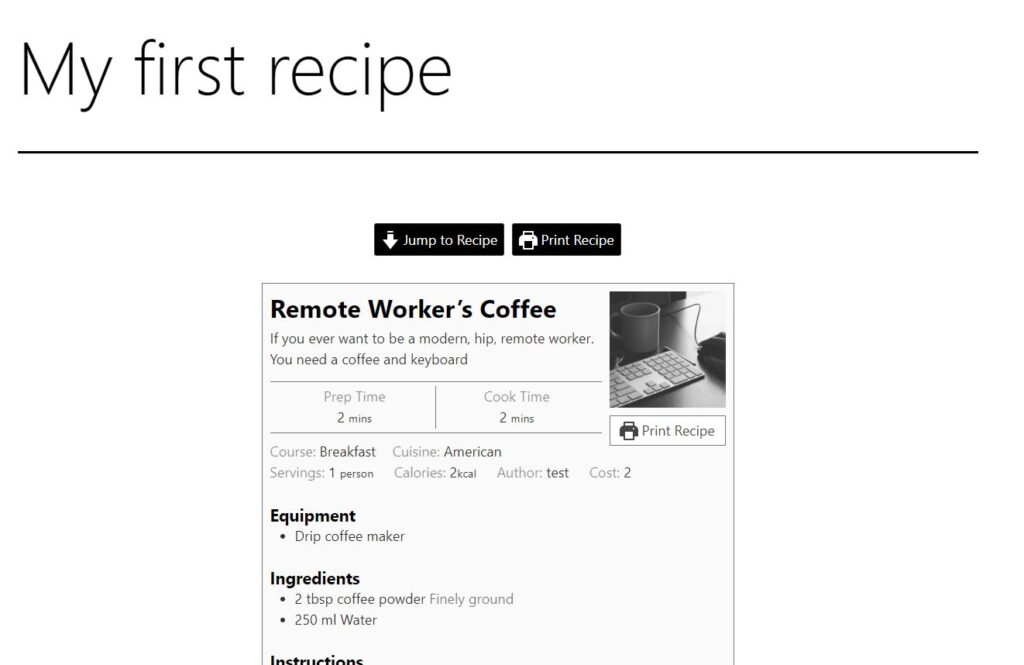
WP Recipe Maker is my preferred WordPress recipe plugin (and how-to schema plugin).
I know it’s a real serious recipe builder. Just the mere fact of setting up gives you the impression that this plugin is no casual stroll around culinary arts.
This is like J. Kenji Lopez-Alt versus a forward from grandma.
I have tremendous respect of Lopez-Alt. His cookbooks are great because they go into great scientific detail.
And when it comes to recipe making, WP Recipe Maker really goes into deep detail.
Is it easy to use for beginners?
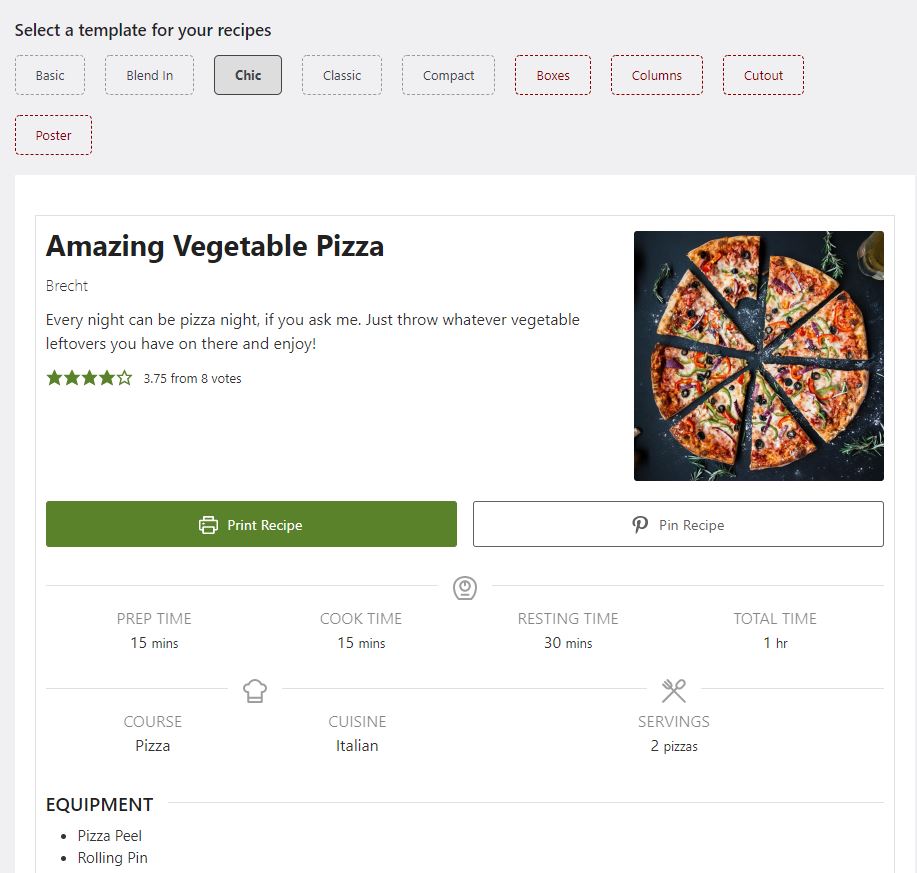
Here’s the scenario: you want to start a recipe blog to share your sourdough recipe that you’ve perfected over the pandemic.
For the sake of this scenario, we’ll see how far we can go with the free version of WP Recipe Maker and the Gutenberg editor, since the latter is the default editor since WordPress 5 was released. The plugin is tested on the Twenty Twenty-One WordPress theme.
You install WP Recipe Maker from the WordPress Plugin marketplace. A new button, the WP Recipe Maker, appears on the sidebar. You click on it and then…
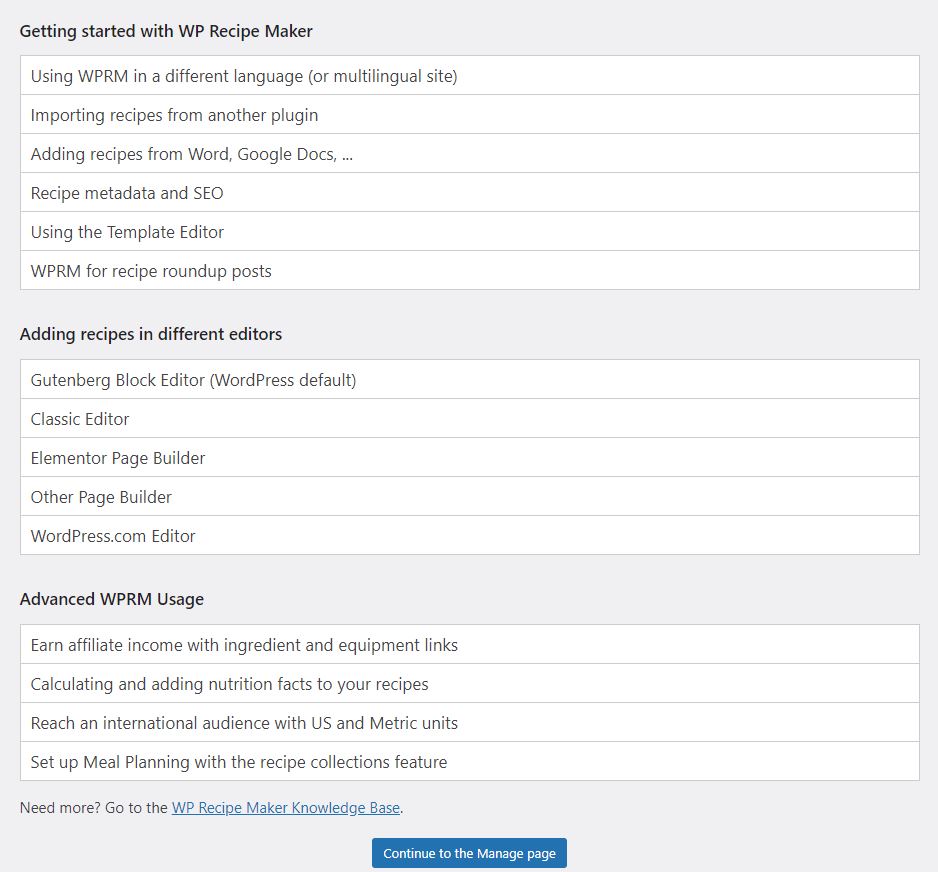
Onboarding process
The onboarding process takes you through five stages. It tells you how to create recipes in different editors — Gutenberg, Classic and page builders.
Then, WP Recipe Maker asks you what kind of template you’d like for your recipes. Five are included in the free version and four more are added to the premium version.
The main differences are design. All of them come with a “Print Recipe” button but some come with a “Pin Recipe” button for Pinterest.
Then, you’ll be asked to choose a snippet. The developers, Bootstraped Ventures, describes the snippets’ purpose as, “Most people have content before the actual recipe. Often, there are some paragraphs with additional information or backstory. Maybe a few ads in between? You want people to read this, but if they are in a hurry you could give your visitors the option to jump directly to the recipe as well!”
Basically, sometimes recipe website writes a longwinded bush-beating story just for SEO purposes. You probably have encountered it — people waxing lyrical about how the best basmati rice is from the Himalayas, how store bought olive oil is mostly not olive oil and other colourful-but-superfluous information. In fact, when I read a food blogger’s website, I am more eager to see whether their recipe calls for some exotic spice (Star anise? Cardamom? Sage? Gold leaves?) so that I can go somewhere else.
So, you can choose to include a link to jump straight to the recipe, video or print the recipe. The premium version allows you to write a summary.
The last page introduces you to the plugin’s intricacies. It touches upon everything from importing recipes, recipe metadata, SEO, adding recipes in different editors and advanced usage such as nutritional facts and measurement units.
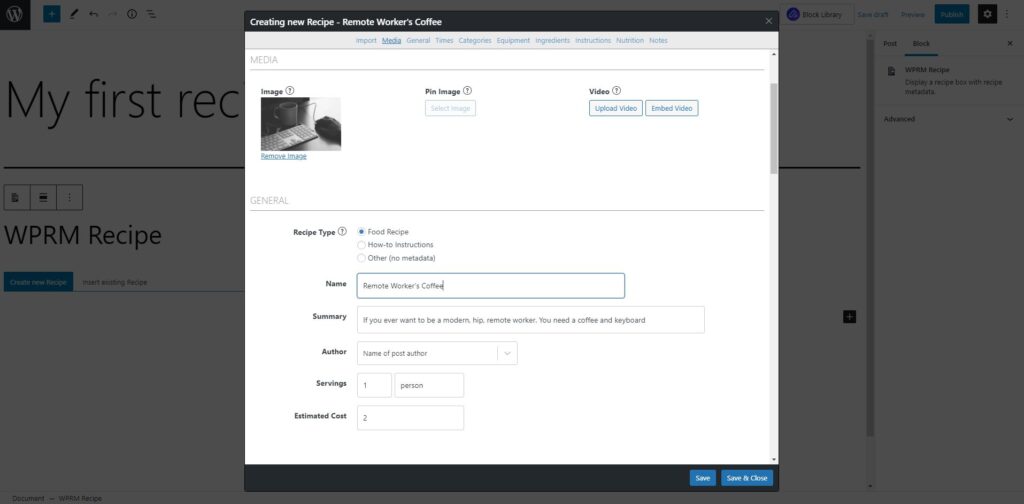
Creating your first recipe
Creating your first recipe is quite easy once you find the appropriate recipe block.
The WP Recipe Maker puts eight blocks into your block menu.
Really, the only one that’s relevant is the WPRM Recipe Roundup Item recipe box that embeds a recipe card.
You’d type in essential details such as a name, summary, time required, cuisine category, equipment needed, ingredients and instructions.
Then, at the bottom, you can also write some recipe notes, which is a lot like writing in WordPress’s Classic Editor.
And that’s it, you’re done. It wasn’t too difficult.
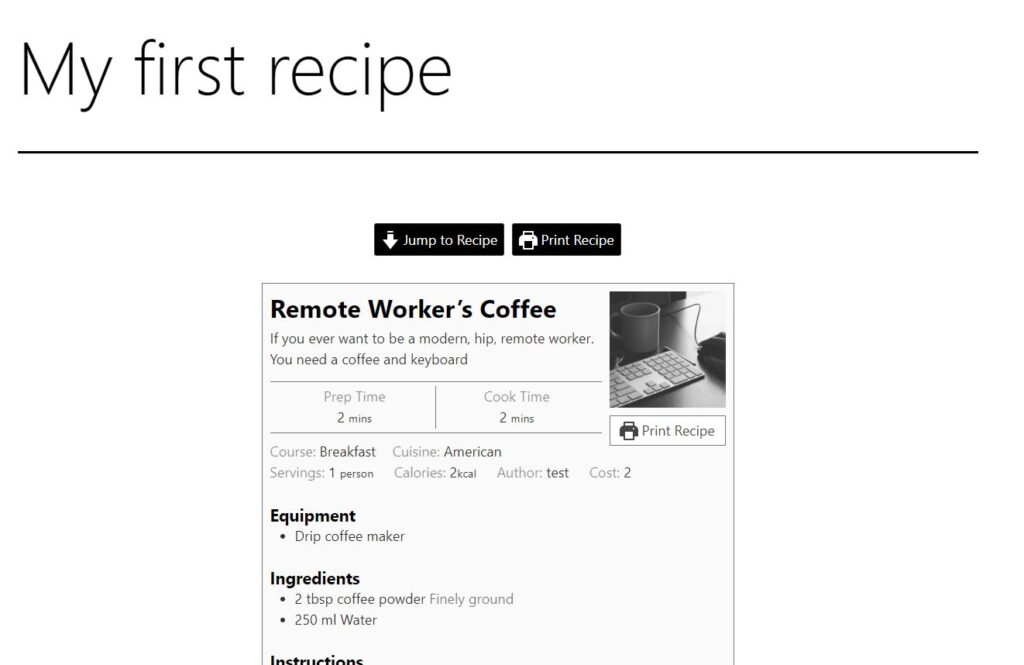
Recipe/How-To Templates and Customization
The plugin comes with 11 different templates. But that’s just for starters. You can edit pretty much every aspect/section feature of your chosen template. You can change colors, text, icons, image sizes and alignment. You can add/remove sections. You can make each template design your own that suits your recipes and how-to articles.

My preferred template to start with is Chic. I then tweak it with my colors, center images and change some of the text.
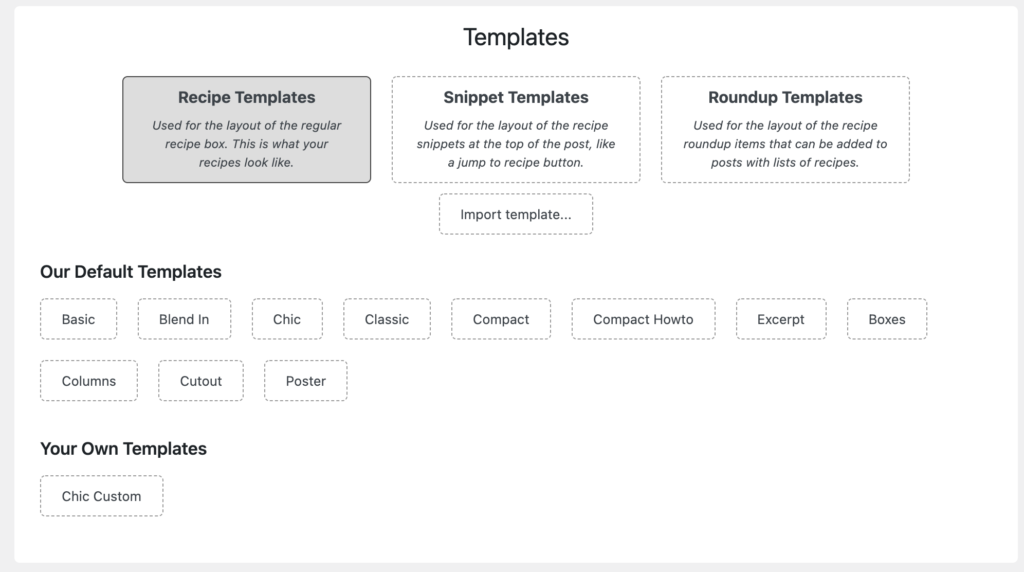
I also prefer to move the video toward the top instead of the bottom where it’s placed by default.
The only way to get a good handle on customization is to do it. Once you edit the template, the new design automatically applies to all posts using that template.
Inserting Ads fo Monetizing Recipe and How-To Posts
I learned about WP Recipe Maker from my rep at AdThrive. I started publishing recipes on one site and he suggested I use WP Recipe Maker not only because the recipes look great but because AdThrive ads work great with the layouts. He said the revenue can be very, very good with WP Recipe Maker.
That was all the cajoling I need. I checked it out. Bought it. Set it up. Moved all recipes to it and haven’t looked back.
So yes, you can insert ads into the recipe layouts… but the process may vary by ad network. With AdThrive it was a breeze… they handled it.
Upload a video?
WP Recipe Maker also includes an option where you can upload or embed a video.
I’d recommend you don’t upload a video, but rather embed it.
The problem is that if you’re going to deliver a video through your website, you’d better prepare for lowered performance on your website or higher running costs. Videos have a high resource demand and that’s a problem.
But you can easily embed a video by pasting a YouTube link or embed code.
This video also gets included in your JSON LD metadata.
Automatic JSON LD Metadata

I’d say the other main reason why you’d want to use this plugin is for the auto metadata generation. This helps with SEO purposes because it provides Google with a recipe schema that describes what your content is about.
WPRM Recipe has an eye to SEO as you’ll notice in the recipe manager. There’s a bar that fills up as you enter data that matters, so including details such as time and getting ratings for your recipe would increase your SEO ranking as WPRM Recipe sees it.
The next most important part is the food recipe’s metadata. All the fields that you type into the WPRM’s fields are used to create a JSON-LD schema.
Paid features
Let’s put it this way: the free version is the McDouble burger, a la carte.
The Premium Bundle is the McDouble meal with fries and a drink because it offers the most additional features. The Pro Bundle is the upsized version of the McDouble meal. The Elite Bundle is the version with a McFlurry on the side.
And just like each step up, you’re going to pay more.
WP Recipe Maker Free vs Paid features
Free
- Comment Ratings
- Fallback Recipe
- Full Text Search
- Google AMP Compatible
- Mobile Friendly Templates
- Pin Recipe Image
- Share Buttons
- Print Recipes
- Clickable Images for Lightbox
- Ingredient Singular and Plural
- Instruction Media Toggle
- Recipe Metadata for SEO
- Metadata for Guided Recipes
- Metadata for How-to Instructions
- Recipe Roundup Metadata
- Recipe Snippets
- Recipe Video
- Taxonomy Archive Pages
- Template Editor
- Integrations
- Grow.me Button
- Slickstream Favorites Button
- My Emissions Carbon Footprint Label
Paid
Premium
- Adjustable Servings
- Author Links
- Call to Action
- Taxonomy Term Links
- Ingredient Links
- Equipment Links
- Equipment Images
- Equipment Affiliate HTML
- Kitchen Timer
- List Checkboxes
- Nutrition Label
- Pin Custom Image
- Prevent Sleep Toggle
- Recipe Taxonomies
- Taxonomy Term Images
- User Ratings
- More recipe templates
- More snippet templates
Pro Bundle
- Unit Conversion
- Translation API
- Custom Recipe Fields
Elite Bundle
- Recipe Collections
- Saved Recipe Collection
- Add to Recipe Collection Button
- Add Collections through Link
- Recipe Submission
Free is mostly good enough
To be honest, free is mostly good enough. It hits on the two things I care about: laying out a recipe in a formatted way that the reader can appreciate and it also outputs the JSON-LD recipe schema markup.
These two elements available in the free version of WP Recipe Maker ensure that you get good user engagement and also that you will get good search engine crawlability.
However, I do have the paid version and I found that these three elements were critical:
Restricting recipe plugin to specific pages
Google’s latest search engine algorithm update focuses on speed and so we were frantically trying to speed our sites up.
Having extra code in any part of your page is a waste of resources and adds to the webpage’s payload and load times. Google would rather you avoid that.
So, if you had a site that had covered a variety of topics then it would be valuable to have this option to exclude the recipe markups
Recipe Taxonomies (Pro Bundle)
On the free version, you can split up your recipes by courses such as breakfast, soups, appetizers.
If you pay for the Pro Bundle, you get access to Recipe Taxonomies which allow you to be more creative.
Let’s say you want to classify your recipe into different difficulty levels you can do that with Recipe Taxonomies by creating a new category such as “Difficulty” and then creating different classifications such as “Dollar Store Ramen Easy” to “Gordon Ramsey Rage Inducing.”
Or, you can split your dishes up into different types of dishes such as biscuits, cookies, milkshakes, noodles, rice, breads, gluten-free, etc.
This eases navigation significantly for the reader and could help with your engagement rate and time on site.
So… you might be asking… err… why would I want to pay the get this when I can use WordPress’s Tags and Categories features?
When it comes to using Categories, my argument against that is that if you have a big site, you’d probably want to reserve Categories for actual separation of content. So, if your site is about motherhood, you might want to keep a category for “Food Recipes” while the others could be “Pregnancy” or “Dealing with a Husband Who Doesn’t Get It”. Big topics here.
Tags are a lot better, but again it’s less focused than a recipe-specific taxonomy. Let’s put it this way: you can use a tag cloud to show all the tags you have, but again, if you have a big site, you’ll have many kinds of tags that are unrelated to recipes.
Finally, using Recipe Taxonomies from WP Recipe Maker allows you to have these taxonomies auto-populated into your recipe cards every time. Honestly, if technology exists to reduce your workload, then this is THE major benefit.
Custom Recipe Fields (Premium Bundle)
This is like Advanced Custom Fields integrated into a WP Recipe Maker.
If you don’t know what that is, this is a way to add more data attached to a specific recipe.
So, let’s say your website is always inspired by another website. You take recipes and modify them and because of your four-year college education, you always make sure to cite your sources. You could create a custom recipe field that takes a link that will always be displayed.
To do so, you’ll need to add it to your template.
One note: the custom recipe field is really meant for content that will appear in recipes, but its details will change every time. For example, citations.
However, if the content doesn’t change often, you could just use WP Recipe Maker’s template editor and put in a text box instead. This is a better solution for links to your social media and crowdfunding platforms.
Equipment affiliate links (Premium)
If I were a writing a food blog, you’d see two pieces of equipment a lot: my InstaPot and my Danby dishwasher.
So if I am going to mention all these equipment every time, why not make some money out of them?
The Premium Bundle unlocks the ability to embed affiliate links such as ones from Amazon.
Nutrition labels and calculator (Premium, Pro, Elite Bundle)
If you run a health conscious food blog, you’d want to tell your readers about their calorie intake as well as nutritional intake.
This feature is introduced in the Premium Bundle, but really becomes much more powerful in the Pro and Elite bundles.
If you have the premium version, you’d need to type in the values manually for one serving. If you have at least the Pro Bundle, you’d be able to use nutritional values from a database offered by Spoonacular.
WP Recipe Maker for “How-To” Posts and Schema
I publish recipes on one site but have another site with a growing number of “how-to” posts. Initially, I used the Ultimate Addons for Gutenberg block library for the how-to schema but I didn’t care much for it.
That’s when I remembered that WP Recipe Maker includes an option to choose “How-To” schema and to create amazing-looking how-to posts and tutorials. I decided to give it a whirl.
It’s very easy to choose “how-to” instead of a recipe. When you click “Create Recipe” in the manage screen, you do the following:
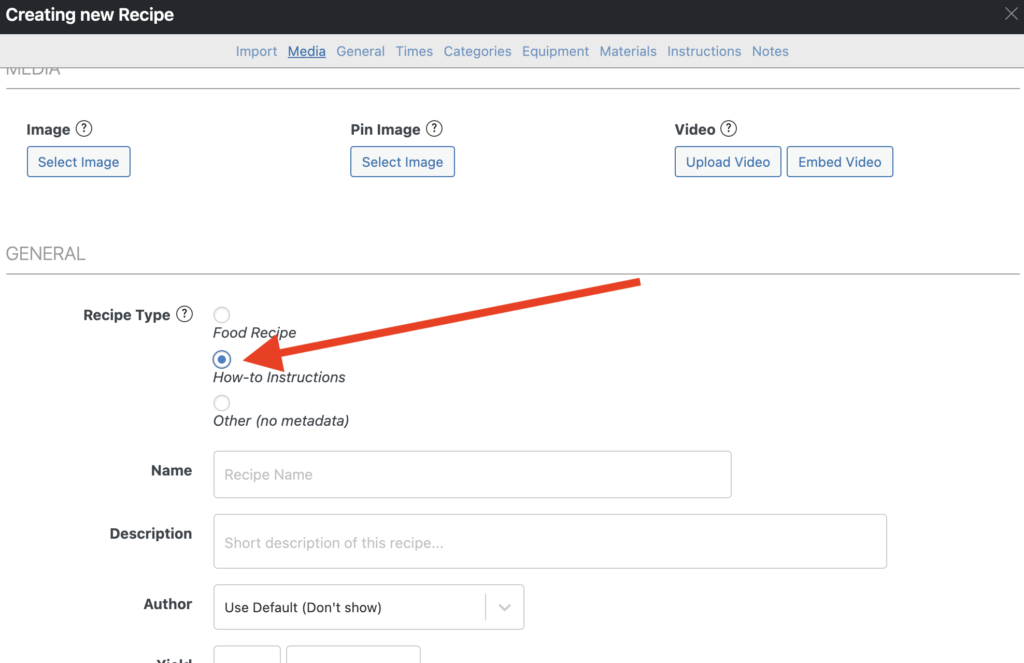
To say it’s great for how-to posts is an understatement. I absolutely love the layout and presentation of the tutorials with the WP Recipe Maker plugin.
Note: When you use WP Recipe Maker for “how-to” posts you need to edit the template you use. Templates by default are geared for recipes so buttons and other text will be “recipe” instead of whatever your how-to is (crafts, project, etc.). It only takes 20 minutes to retool a template for a how-to posts.

And yes, you can have both on one site. Use a recipe template for recipes and a how-to template for how-to articles.
WP Recipe Maker’s Impact on Website Speed
Ever since I improved Pagespeed and site speed for all sites, I’m now very mindful about the impact plugins will have on those scores. I’ve removed a lot of plugins in early 2021 in an effort to lean out my sites.
However, fortunately, WP Recipe Maker has an option to where you can set it up so the code is only on URLs where the recipes or how-to articles are published. In other words, the plugin’s code is not deployed site-wide. This is a huge benefit for me.
Overall
I love, love, love WP Recipe Maker. I strongly recommend you use it if you publish recipes or how-to posts. Start with the free version to see if it’s right for you. Then if you need any features from any of the paid versions, upgrade.





